Worker deployment and performance
This document outlines best practices for deploying and optimizing Workers to ensure high performance, reliability, and scalability. It covers deployment strategies, scaling techniques, tuning recommendations, and monitoring approaches to help you get the most out of your Temporal Workers.
We also provide a reference application: Order Management System (OMS) that demonstrates the deployment best practices in action. You can find the OMS codebase on GitHub.
Deployment and lifecycle management
Well-designed Worker deployment ensures resilience, observability, and maintainability. A Worker should be treated as a long-running service that can be deployed, upgraded, and scaled in a controlled way.
Package and configure Workers for flexibility
Workers should be artifacts produced by a CI/CD pipeline. Inject all required parameters for connecting to Temporal Cloud or a self-hosted Temporal Service at runtime via environment variables, configuration files, or command-line parameters. This allows for more granularity, easier testability, upgrade, scalability, and isolation of workers.
In the order management reference app, Workers are packaged as Docker images with configuration provided via environment variables and mounted configuration files. The following Dockerfile uses a multi-stage build to create a minimal, production-ready Worker image:
FROM golang:1.23.8 AS oms-builder
WORKDIR /usr/src/oms
COPY go.mod go.sum ./
RUN
\
go mod download
COPY app ./app
COPY cmd ./cmd
RUN
\
CGO_ENABLED=0 go build -v -o /usr/local/bin/oms ./cmd/oms
FROM busybox AS oms-worker
COPY /usr/local/bin/oms /usr/local/bin/oms
ENTRYPOINT ["/usr/local/bin/oms", "worker"]
This Dockerfile uses a multi-stage build pattern with two stages:
-
oms-builderstage: compile the Worker binary.- Copies dependency files and downloads dependencies using BuildKit cache mounts to speed up subsequent builds.
- Copies the application code and builds a statically linked binary that doesn't require external libraries at runtime.
-
oms-workerstage: create a minimal final image.- Copies only the compiled binary from the
oms-builderstage - Sets the entrypoint to run the Worker process.
- Copies only the compiled binary from the
The entry point oms worker starts the Worker process, which reads configuration from environment variables at runtime.
For example, the Billing Worker deployment in Kubernetes uses environment variables to configure the Worker:
spec:
containers:
- args:
- -k
- supersecretkey
- -s
- billing
env:
- name: FRAUD_API_URL
value: http://billing-api:8084
- name: TEMPORAL_ADDRESS
value: temporal-frontend.temporal:7233
image: ghcr.io/temporalio/reference-app-orders-go-worker:latest
name: billing-worker
imagePullPolicy: Always
enableServiceLinks: false
Separate Task Queues logically
Use separate Task Queues for distinct workloads. This isolation allows you to control rate limiting, prioritize certain workloads, and prevent one workload from starving another. For each Task Queue, ensure you configure at least two Workers to poll the Task Queue.
In the order management reference app, each microservice has its own Task Queue. For example, the Billing Worker polls
the billing Task Queue, while the Order Worker polls the order Task Queue. This separation allows each service to
scale independently based on its workload.
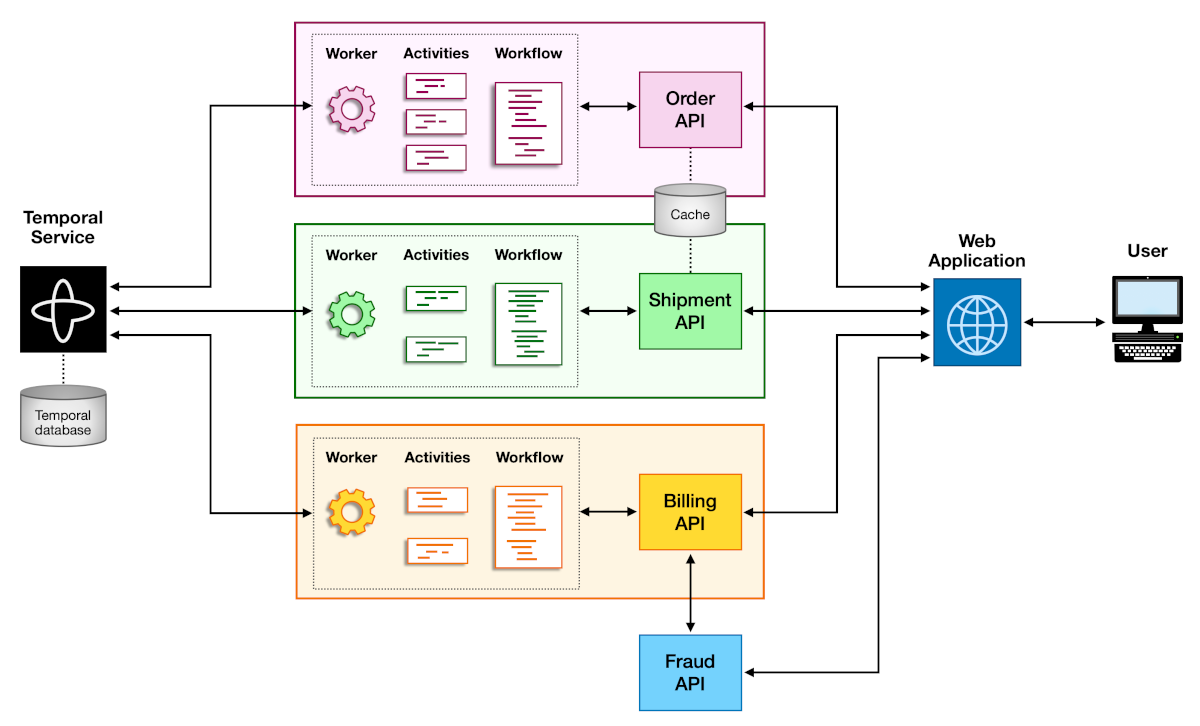
Diagram showing separate Task Queues for different Workers
The following code snippet shows how the Billing Worker is set up to poll its Task Queue. The default value for
TaskQueue comes from the api.go configuration file and is set to billing.
func RunWorker(ctx context.Context, config config.AppConfig, client client.Client) error {
w := worker.New(client, TaskQueue, worker.Options{
MaxConcurrentWorkflowTaskPollers: 8,
MaxConcurrentActivityTaskPollers: 8,
})
w.RegisterWorkflow(Charge)
w.RegisterActivity(&Activities{FraudCheckURL: config.FraudURL})
return w.Run(temporalutil.WorkerInterruptFromContext(ctx))
}
Version Workflows safely
Use Worker Versioning to deploy new Workflow code without breaking running Executions.
Worker Versioning lets you map each Workflow Execution to a specific Worker Deployment Version identified by a build ID.
This guarantees that pinned Workflows always run on the same Worker version where they started
To learn more about versioning Workflows, see the Workflow Versioning guide.
Manage Workflow History growth
The maximum Event History is 50,000 events for a given Workflow. Workflows that accumulate large histories can
experience replay delays. For long-running Workflows, track the Event History size and use ContinueAsNew to reset the
Event History when it starts to degrade performance. All Temporal SDKs provide functions to suggest whether to use
continue-as-new based on the current history size. For example, Python SDK has the
is_continue_as_new_suggested()
function that returns a boolean indicating whether to use continue-as-new.
If you don't want to rely on the built-in function, aim to keep the Event History to fewer than 20,000 events to maintain optimal performance.
Scaling, monitoring, and tuning
Scaling and tuning are critical to Worker performance and cost efficiency. The goal is to balance concurrency, throughput, and resource utilization while maintaining low task latency.
Interpret metrics as a whole
No single metric tells the full story. The following are some of the most useful Worker-related metrics to monitor. We recommend having all metrics listed below on your Worker monitoring dashboard. When you observe anomalies, correlate across multiple metrics to identify root causes.
- Worker CPU and memory utilization
workflow_task_schedule_to_start_latencyandactivity_task_schedule_to_start_latencyworker_task_slots_availabletemporal_long_request_failureandtemporal_long_request_latency
Schedule-to-Start latency measures how long a Task waits in the queue before a Worker starts it. High latency means your Workers or pollers can’t keep up with incoming Tasks, but the root cause depends on your resource metrics:
- High latency and high CPU/memory: Workers are saturated. Add more Worker processes or replicas.
- High latency and low CPU/memory: Workers are underutilized. Increase the number of pollers, executor slots, or both.
If this is accompanied by high
temporal_long_request_latencyortemporal_long_request_failure, your Workers are struggling to reach the Temporal Service. Refer to Troubleshooting for guidance.
Optimize Worker cache
Workers keep a cache of Workflow Executions to improve performance by reducing replay overhead. However, larger caches
consume more memory. The temporal_sticky_cache_size tracks the size of the cache. If you observe high memory usage for
your Workers and high temporal_sticky_cache_size, you can be reasonably sure the cache is contributing to memory
pressure.
Having a high temporal_sticky_cache_size by itself isn't necessarily an issue, but if your Workers are memory-bound,
consider reducing the cache size to allow more concurrent executions. We recommend you experiment with different cache
sizes in a staging environment to find the optimal setting for your Workflows. Refer to
Troubleshooting - Caching for more details on how to interpret
the different cache-related metrics.
Manage scale-down safely
Before shutting down a Worker, verify that it does not have too many active Tasks. This is especially relevant if your Workers are handling long-running, expensive Activities.
If worker_task_slots_available is or near zero, the Worker is running active Tasks. Shutting it down could trigger
expensive retries or timeouts for long-running Activities.